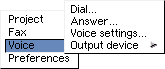
5.0 Using Voice with STFax Pro
5.1 What is Voice?
A voice modem is near to the next best thing to installing a full-time receptionist. For instance, it's quite easy to build an advanced voice mail based system with multiple mailboxes to store messages separately for each member of the family or office.
Voice systems even allow you to sort responses from enquiries. Firstly you could re-direct a caller to a specialised operator by asking them to specify their technical query. Hewlett Packard, for example, ask you to press a key on your phone depending which printer you need technical support for.
Another example would be an Internet Service Provider. They could set up a system which directed you a particular operator with experience with particular machines.
The second example would be using an advanced voice scripting system to auto-respond with specific answers to general/specific queries. If one of your customers called outside office hours they could press a series of key options which leads them to a set of possible answers. They would just hang up if they heard their query being answered.
Voice systems are excellent for multiple users of one phone. A family or small business could direct its users to leave messages for particular members of the house or office.
Voice systems are also superb for the small business who wants to seem much larger than they really are. For instance there is no reason why you couldn't set up a number of faxes and then allow a user to receive a fax (by demand) from the list 24 hours a day. Fancy being able to offer your customers fax-on-demand information about all your products without even having to be in the office!
Lastly another good use of a voice script is to avoid wrong numbers, delay or put off cold sales salls etc.
5.2 Setting up the Voice System
You can set up a small, simple greeting message which just answers the phone and records a message or a large script that answers, directs users to leave a message for a particular person, demand a fax, call and operator or listen to some pre-recorded messages. Either way, you need to make STFax Pro ready for action.
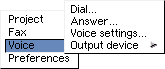
Goto the voice menu and select "Voice Settings" and a window will appear which allows you to edit you pre-recorded messages, add/remove voice boxes and create the advanced voice script.
5.21 Creating Some Pre-Recorded Messages
Before you go ahead and create your advanced voice script, you need to create some pre-recorded messages.
Our suggestion is to think in your mind what you want your voice script to look like (try drawing a flow chart on paper or see the section about creating an advanced voice script) and then try to draft a list of all the possible messages (including error messages) you will require.

There are some messages within the messages section of the "Voice Settings" GUI which cannot be removed from the list. These are internal STFax Pro messages which will be played if an error occurs. STFax will mark them with a "*" when you need to record them (when you install STFax for the first time or if you delete them).
Please note that you still need to record all messages in order for them to be played! Also, some messages cannot be deleted as the are system necessary. For instance, "timeout" is a system message which will play if the caller leaves a message which is too long. You cannot therefore delete "Timeout", but on the other hand it still has to be recorded in order to play a message!
There are numerous default messages:
| Greeting | The message used by the provided default script. Usually,
this message is something like:
"Hi, I'm not here at the moment. If you want, you can leave a message after the tone." |
| Choose | The default message you should play with the CHOOSE BOX" script command. |
| BoxNotFound | This will be played by STFax when an user requests a
"Voice Box" that doesn't exists. It should be something
like:
"The voice box you requested doesn't exists. Press 0 to select another box or any other key to disconnect." |
| Timeout | This sample will be played everytime STFax detects a
timeout, for example when it's waiting for a
touchtones sequence. Example:
"Sorry, your time is over." |
| Panic | This will be played if a serious error occurs. |
| FaxNotFound | This will be played when a user requests a non-existing fax with the "FAX ON DEMAND" service. |
| WrongPwd | When you need to remote access to a voice box, you'll
be asked to enter a password (if previously set). This
message will be played if the password entered is wrong.
Example:
"You entered a wrong password!" After 3 bad attempts, STFax will hang up. |
| NoMoreMsgs | You can browse through your new voice messages from a
remote telephone. This sample will be used to tell you
when you have listened to all your messages or when you
don't have any new message. Example:
"There aren't other new messages for you" |
| Invalid Input | You have pressed a touchtone which is not recognised by STFax Pro. Please press a touchtone which is required. |
| AfterRecMenu | You have the option to replay or re-record your message or simply hangup. |
| NoOperator | When the operator doesn't answer, STFax will return to the previous menu. So the user can either select again the call operator item or choose another item, e.g. leave a message |
You can record these messages simply by pressing the record button when you have highlighted a script.
You can record via the handset on your telephone (if your modem has a telephone pass though on the back panel and you can connect your phone to this), or via a microphone connected to the microphone socket on your modem.
Simply press the record button and this window should appear:

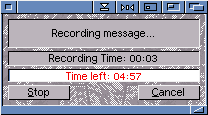
You will have to wait a few seconds till the modem is initialised (the actually recording of the voice is done via the modem chipset) and then it will be ready to record. Just talk in a normal manner and when you are finished, press the stop button.
You can choose to listen to your voice message by highlighting the message in the list, choosing whether to listen via the telephone handset, headphones connected to the modem or via the standard Amiga audio and then pressing the play button.
We suggest you add some text into the "Note:" box so you can remember
what the message states, without having to play it each time.
5.22 Adding Voice Boxes
Once you have created all the messages you think you will need (don't worry if you haven't, you can always go back and do this later) you will have to create a mailbox for any family member or office user who needs one.
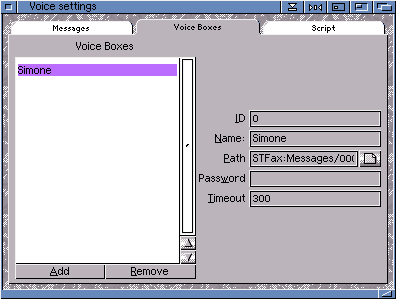
You should have one default mailbox which, ironically, is called "default". This can be renamed if necessary and should be used if you only want a one mailbox system.
To add further boxes, click on "Add", a requestor will appear and you will have to select or create a directory to store the messages. By default, STFax Pro will point to the "STFax:messages/" drawer but you will need to create a sub-directory within this. Call you directory "0002" or something.
You will need to set some other data, here is some information:
| ID | The number the user should type on his telephone to choose that box. You should set a different ID for each box. If two or more voice boxes have the same ID, the first one will be used. |
| Name | The name given to the mailbox. This will appear within the listtree on the main interface. |
| Path | Directory where to put the incoming messages. This must be different for each box. |
| Password | You can set a password for the mailbox. This is needed if you want to access your mailbox remotely. You can only enter numeric digits into this box and a maximum of nine digits. |
| Timeout | Maximum amount of seconds for the incoming messages. STFax will abort recording after this timeout. |
Go to the previous, next, chapter, table of contents.